WebSTAR for Alumni
Once you successfully log in to the system, you will see a menu similar to the one shown below.
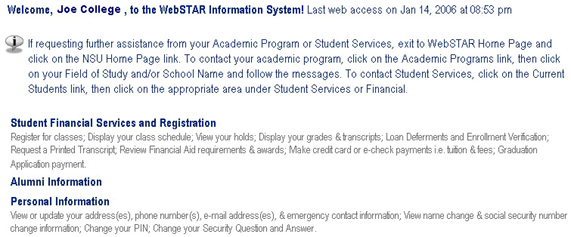
- Click Alumni Information and you will see the following:
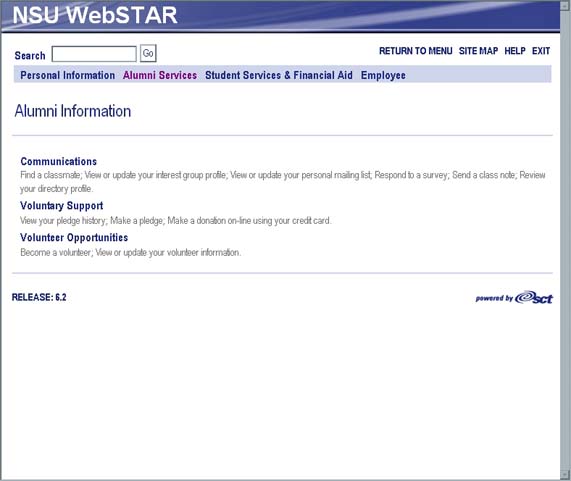
- Click on Communications and you will be brought to the following menu:
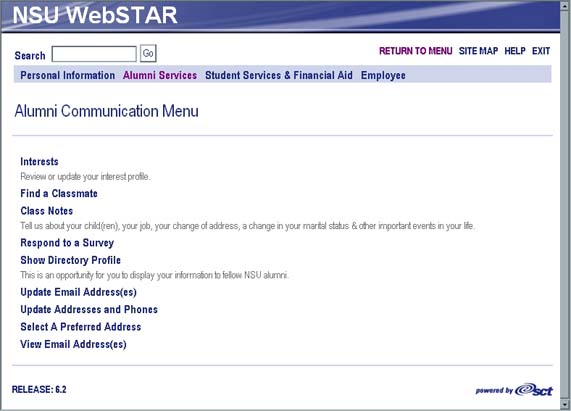
If you click on Interests, from the Communications menu, you will see a screen similar to the one shown below.
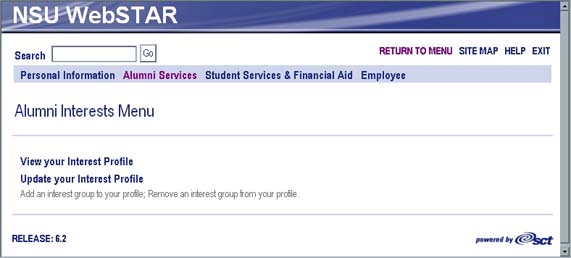
Click Update your Interest Profile to edit your profile.

Click Add an Interest Group to Profile.
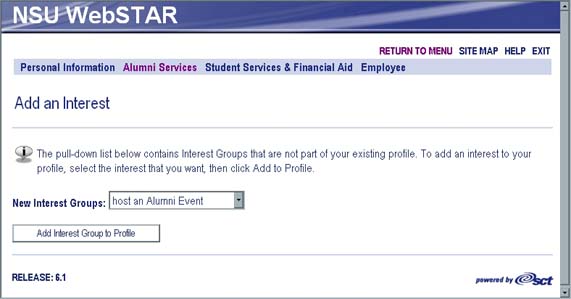
Below, you will find some of the options available to be added to your profile.
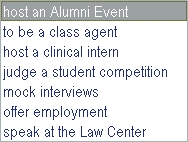
Select the option you would like to use and click Add Interest Group to Profile. You will be taken back to the Alumni Interests Menu.
Click View Interest Profile to see what you have selected.
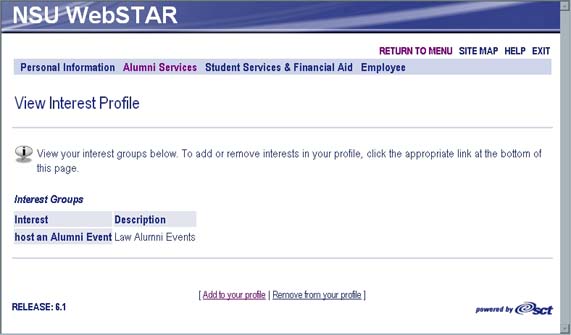
To remove an interest, click Remove from your Profile.
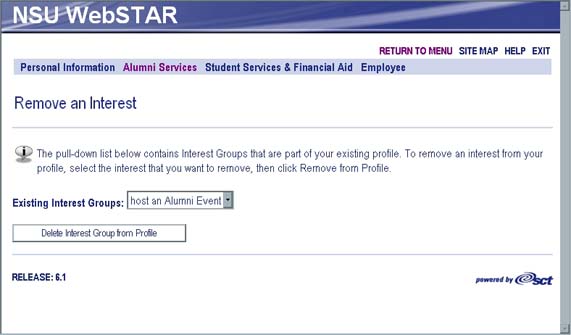
Select the interest group from the drop-down menu, then click Delete Interest Group from Profile. You will be taken back to the Alumni Interests Menu.
From the Alumni Information menu, select Find a Classmate. You will be brought to the following window.
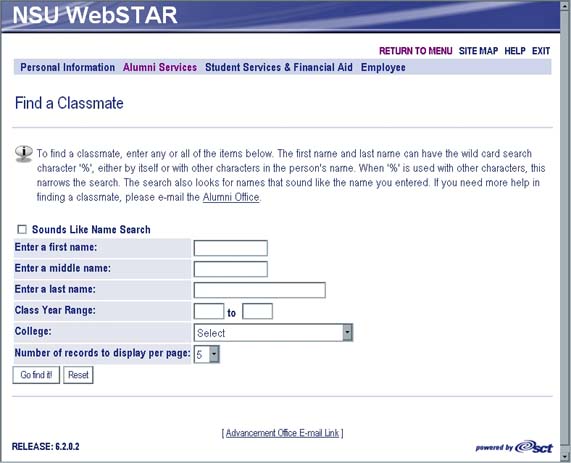
Fill out the form and click Go find it! to view the results.
If you need help finding a classmate, please email the Alumni Office at alumweb@nova.edu.
Click Alumni Services towards the top of the window to return to the Alumni Information menu.
From the Alumni Information menu, click Class Notes. This will bring you to the following window. Click Email Us Your Information and you will be able to email the Alumni office.
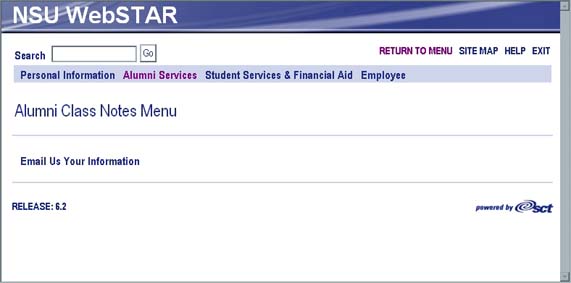
Click the Alumni Services link towards the top of the screen to return to the Alumni Information menu.
From the Alumni Information menu, select Show Directory Profile. The information will be similar to the following:
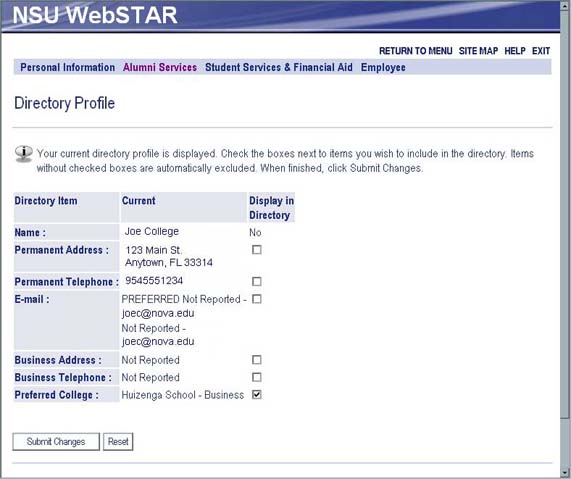
Put a check next to any information you want listed in the alumni directory, then click Submit Changes.
To update your email address, click Update Email Address(es) in the Alumni Information menu.
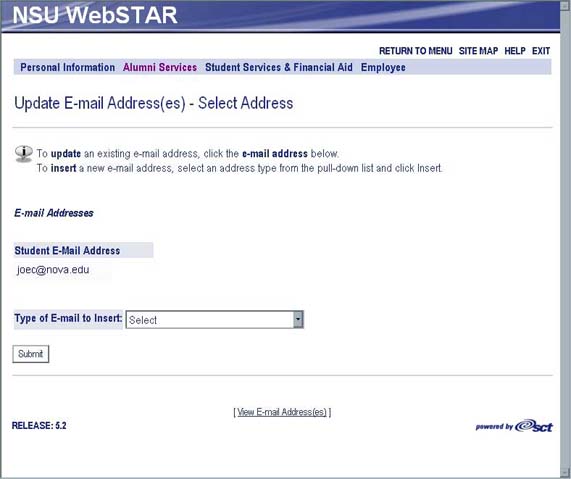
You will be shown the email address on file for you already. In the drop-down menu, next to Type of E-mail to Insert, select an option, then click Submit.
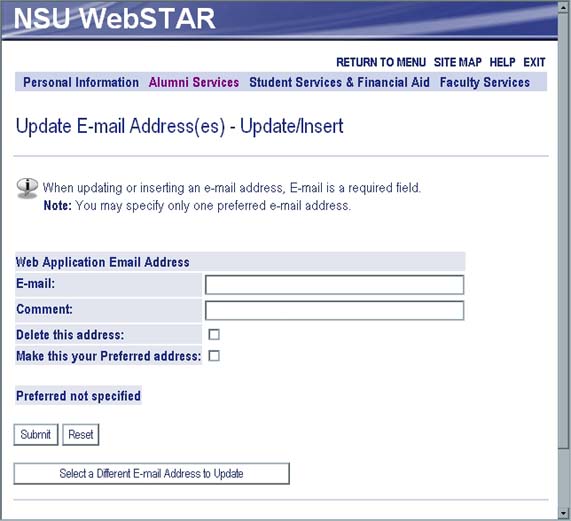
Fill out the form, then click Submit.
Click Alumni Services towards the top of the page to return to the Alumni Information menu.
To update your address and phone number click the Update Addresses and Phones link in the Communications menu. You will be shown the following.
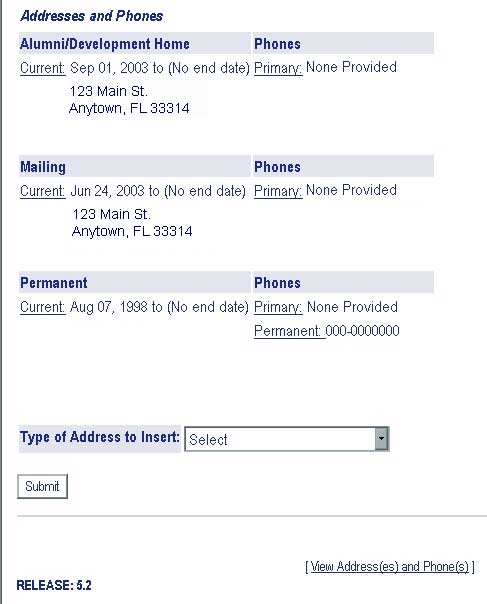
Select the address type in the drop-down menu at the bottom of the screen, then click Submit.
Fill out the form, then click Submit.
To select the main address you want to use, click Select a Preferred Address from the Communications menu.
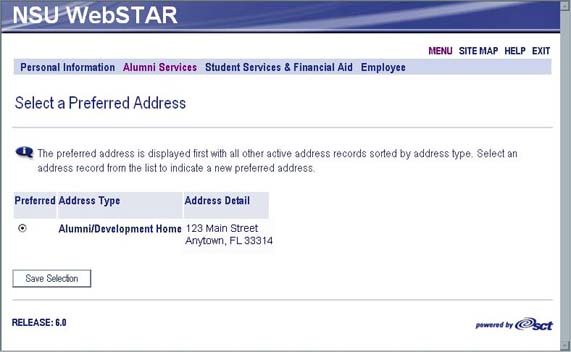
If you have more than one address in the system, you will be able to select your preferred one, then click Save Selection.
Click Alumni Services towards the top of the page to return to the Alumni Information menu.